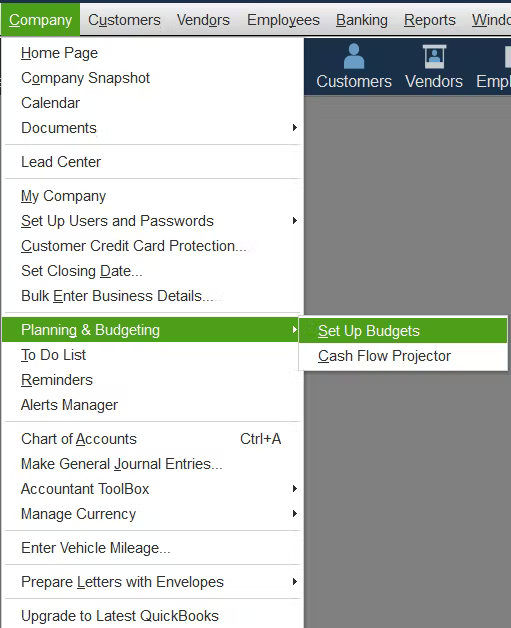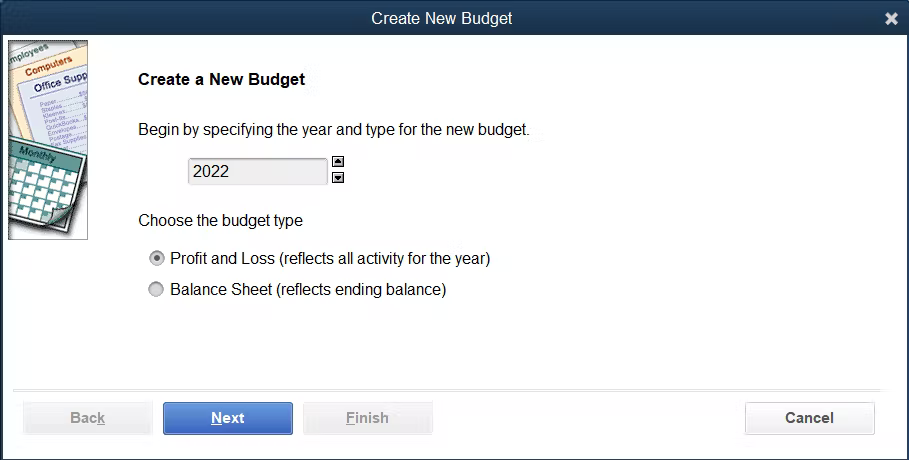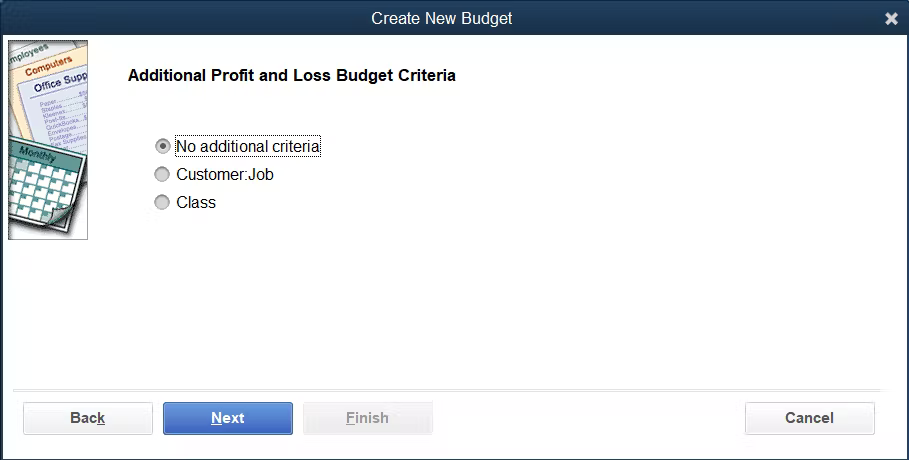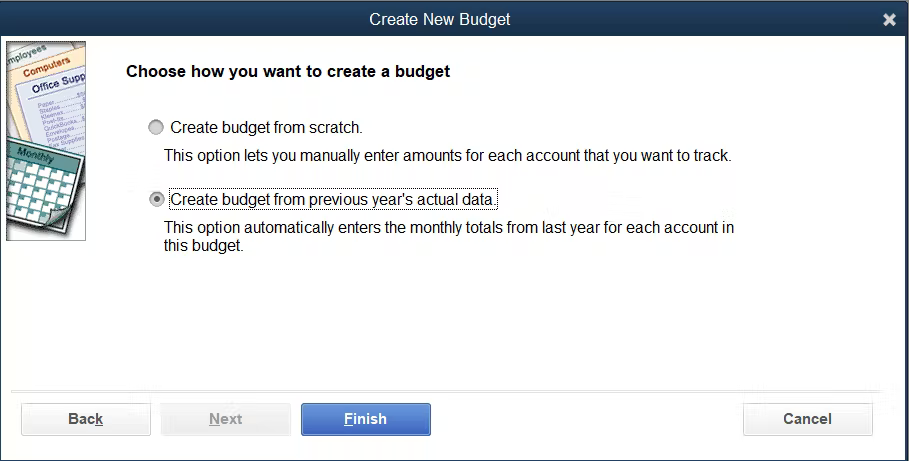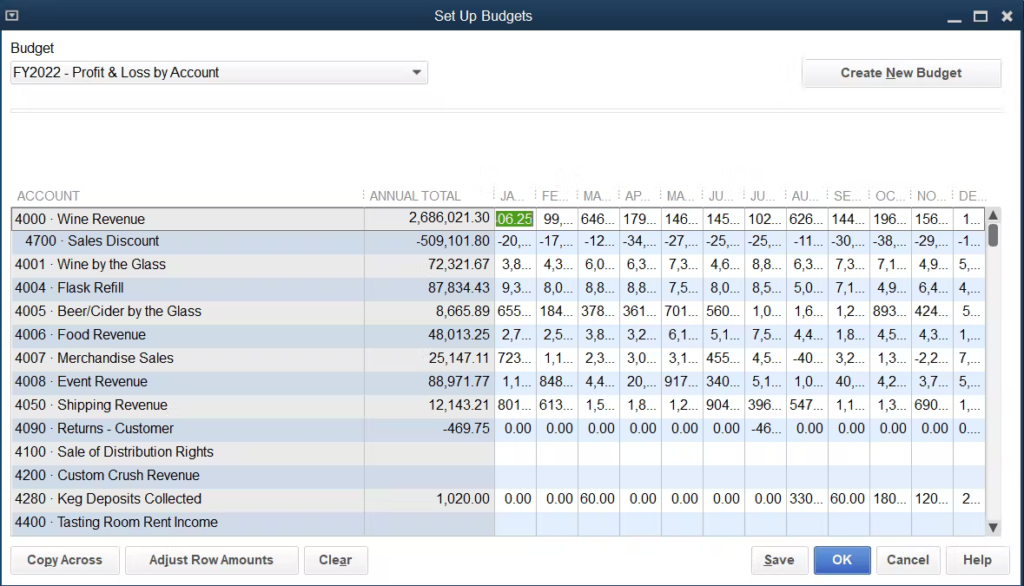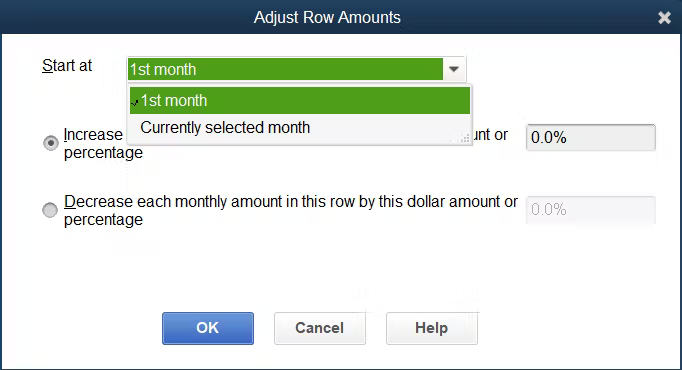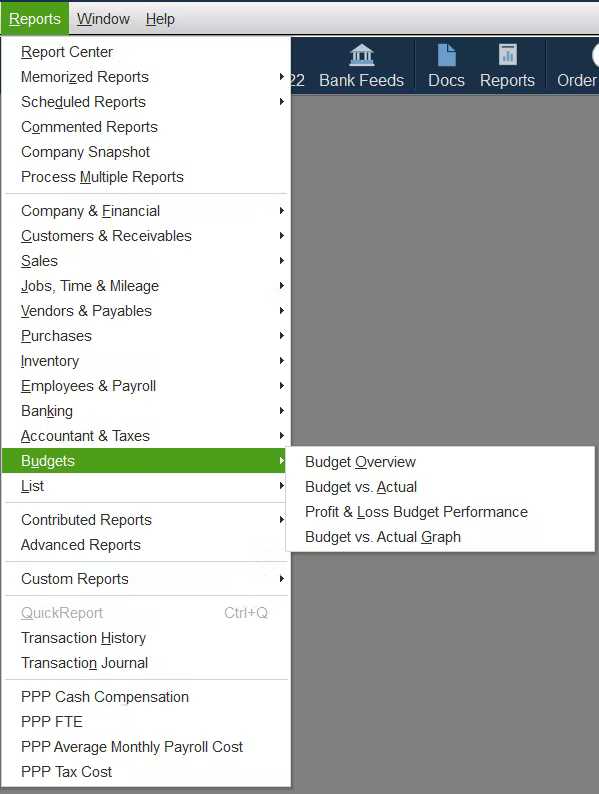1. Open the Set Up Budgets window in QuickBooks.
To open the QuickBooks budget creation and editing window, click Company on the menu bar to open the dropdown menu. Choose Planning & Budgeting, then Set Up Budgets.
2. Create a New Budget
Note: From the Set Up Budget window you can also edit existing budgets. Click the Create New Budget button to set up a brand new budget.
Select the budget year and budget type than click Next.
Note: Balance Sheet budgets require that you enter the ending balance of the account each month rather than the change in the account. If you want to enter specific data pertaining to a customer or to give your budget items a class, you can choose to enable that here. Otherwise, click Next.
Finally, you can choose to enter completely fresh data, or you can have QuickBooks create a budget based on the previous year’s data. If you intend to edit your budget based on a percentage of last year’s numbers this can be a very easy way to create your budget quickly without lots of manual entry.
You can peek into the next section of this tutorial to see the differences in editing your budget based on which option you choose. When you’re ready, click Finish to create your budget and begin editing.
3. Editing Your Budget
Option A: Create budget from scratch
QuickBooks requires you to enter your budget on a month by month basis. If you have an annual budget, you‘ll need to divide each line by 12 or allocate the amounts to each month as you deem appropriate.
If you are dividing the annual total evenly across all months, enter the monthly amount into January’s column then click the Copy Across button to copy the monthly amount for the line into all of the following months.
Option B: Create budget from previous years actual data
QuickBooks will pull the actual data for each month into you budget lines. This can be especially useful if your business has seasonal increases or decreases in activity.
To edit a row based on a percentage…
Click the box in the row and the first month you would like to edit, then click the Adjust Row Amounts button.
You must first tell QuickBooks if you want to edit only the month you selected, or if you want to change the entire row starting at this month.
If you want to increase or decrease the entire year, make sure January is selected when you open this window and then choose “1st Month”.
Next you can choose to increase the budgeted amounts by a percentage or by a dollar amount. When you’ve made your changes, click Ok to save then and close the window.
You can edit any number in the budget manually at any time. You are also able to copy amounts across if you would like to spread the annual budget out evenly over the year.
4. Saving and Running Reports
Make sure to click Save before closing the Set Up Budgets window. Click Ok to close.
Reports
Reports using your budget are found here: